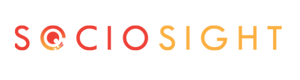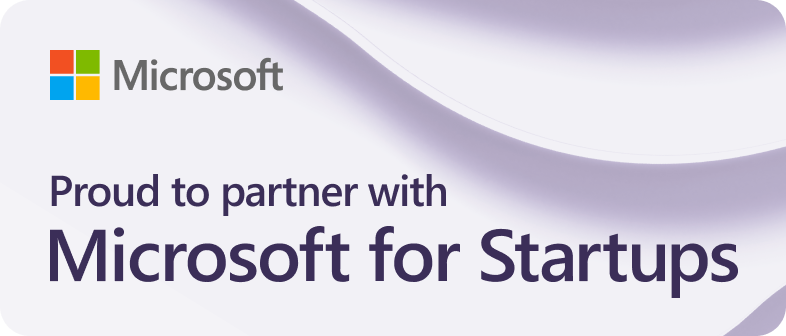If you’re a YouTube content creator looking to boost your efficiency in managing and publishing your YouTube videos, Sociosight App is the ultimate solution you’ve been waiting for!
Imagine having all the tools you need to seamlessly publish and schedule your YouTube videos, whether in regular or short format, across multiple channels from one convenient platform. Sociosight App makes it a reality.
But that’s not all – Sociosight App goes above and beyond by allowing you to publish and schedule content on various other social media profiles too! From Facebook Pages and Groups to Instagram, Pinterest, LinkedIn, YouTube, and even TikTok, you can handle it all effortlessly from one centralized hub.
Efficiency is the name of the game, and Sociosight App helps you achieve just that. Not only can you seamlessly publish and schedule your YouTube content, but you can also monitor and respond to comments across Facebook Page and Instagram Business posts in a flash. Whether it’s handling negative feedback, acknowledging positive comments, or promptly answering questions, Sociosight empowers you to maintain a positive and engaging relationship with your audience.
And here’s the cherry on top – Sociosight simplifies reposting across various social media platforms. Easily share your LinkedIn post to be republished on Pinterest, making cross-platform promotion a breeze.
With Sociosight App, your social media presence will reach new heights. Say goodbye to scattered workflows and hello to a streamlined approach that maximizes efficiency and effectiveness in managing your content and interacting with your audience.
So, if you’re ready to take your YouTube videos to the next level and optimize your social media game, join the Sociosight revolution today.
Tutorial to Publish and Schedule YouTube Video – Regular & Short – Via Sociosight #
In this tutorial, you’ve already discovered how to publish and schedule posts across platforms like Facebook Page, Facebook Group, Instagram Business, LinkedIn, and Pinterest, all from one centralized place.
Now, let’s delve into the simple steps to publish and schedule both Regular YouTube Videos and YouTube Shorts using Sociosight App.
However, before publishing or scheduling a video on your YouTube channel via Sociosight App, make sure to create it with the appropriate aspect ratio to achieve the desired outcome:
- 9:16 Aspect Ratio: If you want your video to be published as a YouTube Short, perfect for quick, engaging content, ensure a 9:16 aspect ratio. Sociosight will recognize this and present it as a Short on YouTube.
- 16:9 Aspect Ratio: To share a video as a regular YouTube video, choose the 16:9 aspect ratio during upload. This format is ideal for longer content and traditional viewing.
Also, remember that currently, Sociosight supports video uploads of up to 100MB per video for the Standard Plan. This generous size limit allows you to share your content without any hassle.
Video Tutorial #
Please watch the following video tutorial to learn how to effortlessly publish and schedule your YouTube videos with Sociosight App or click here to watch on Sociosight YouTube Channel.
Steps to Schedule and Publish YouTube Video #
Step 1: Ensure Sociosight App is Connected to Your YouTube Channel
Before you proceed, make sure that Sociosight App is connected to your YouTube channel. If it’s not yet connected, don’t worry! Follow the simple steps on this tutorial to link your YouTube channel to Sociosight.
Step 2: Click on the “YouTube Publish” Menu
Once your Sociosight App is linked to your YouTube channel, head over to the “YouTube Publish” menu. You’ll find this option in the main navigation menu of Sociosight. Click on it to proceed.
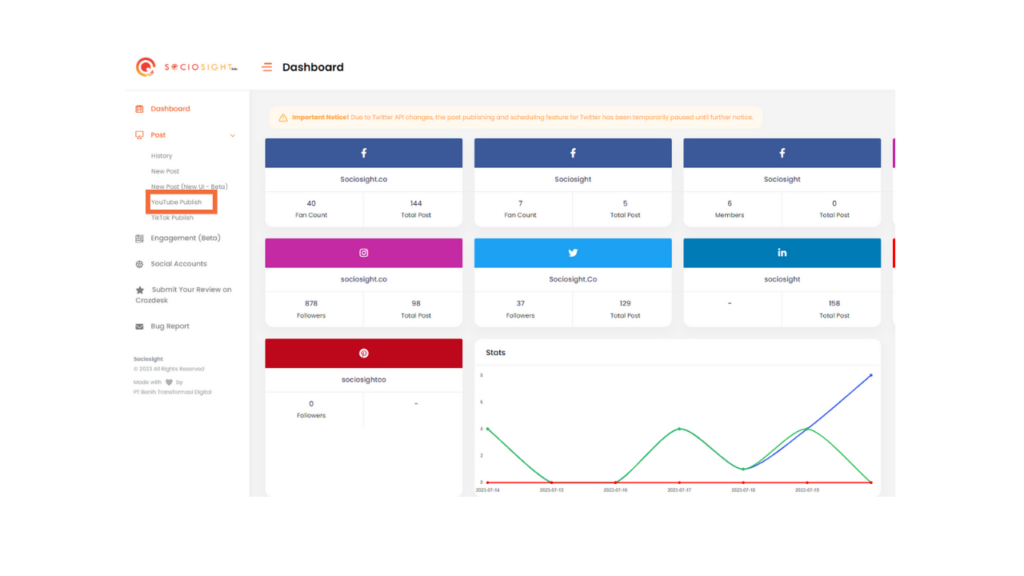
You will see a dashboard like the image below.
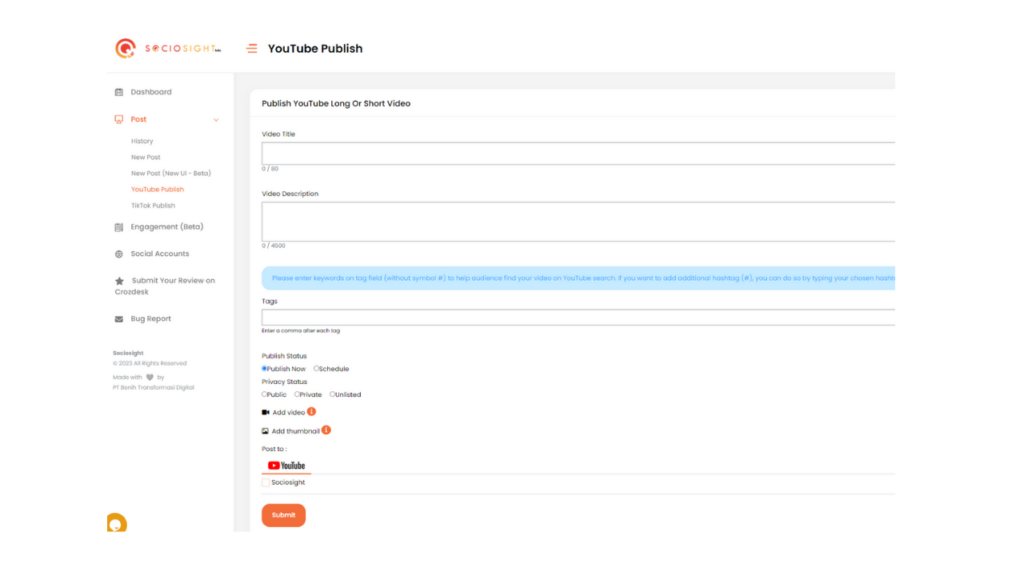
Step 3: Enter the Video Title (Up to 80 characters)
Now, it’s time to give your YouTube video a captivating title! In the designated field labeled “Video Title,” type in a title that encapsulates the essence of your video. Be concise and engaging, as you have a limit of up to 80 characters to make an impression.
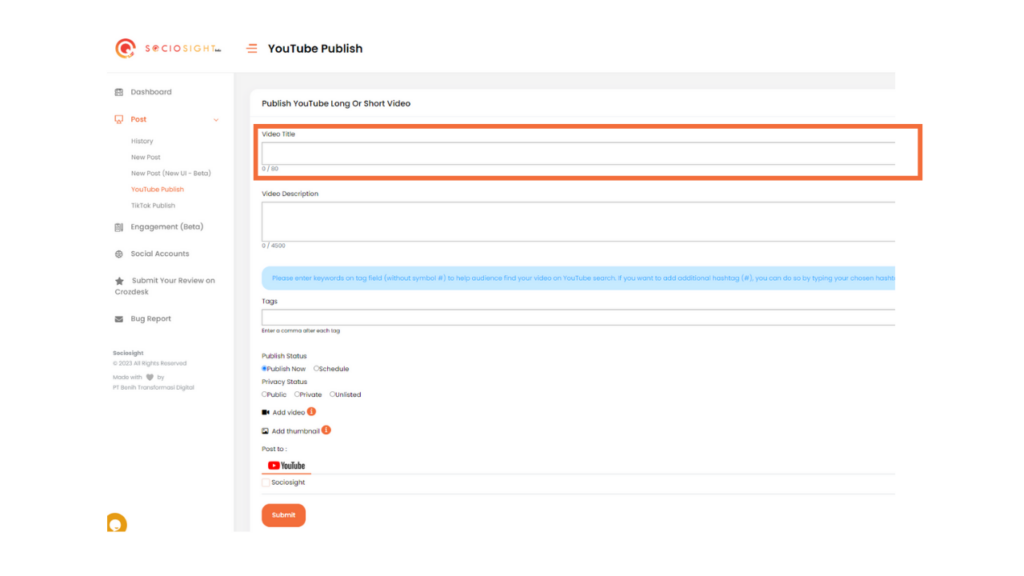
Step 4: Craft the Video Description (Up to 4500 characters)
The video description is your opportunity to provide more context and details about your YouTube video. In the “Video Description” field, you have up to 4500 characters to play with. Use this space wisely to describe what your video is about, highlight key points, and encourage viewers to watch until the end. A well-crafted description can entice more viewers to click that play button! Moreover, you can also add some hashtags in this “Video Description” form.
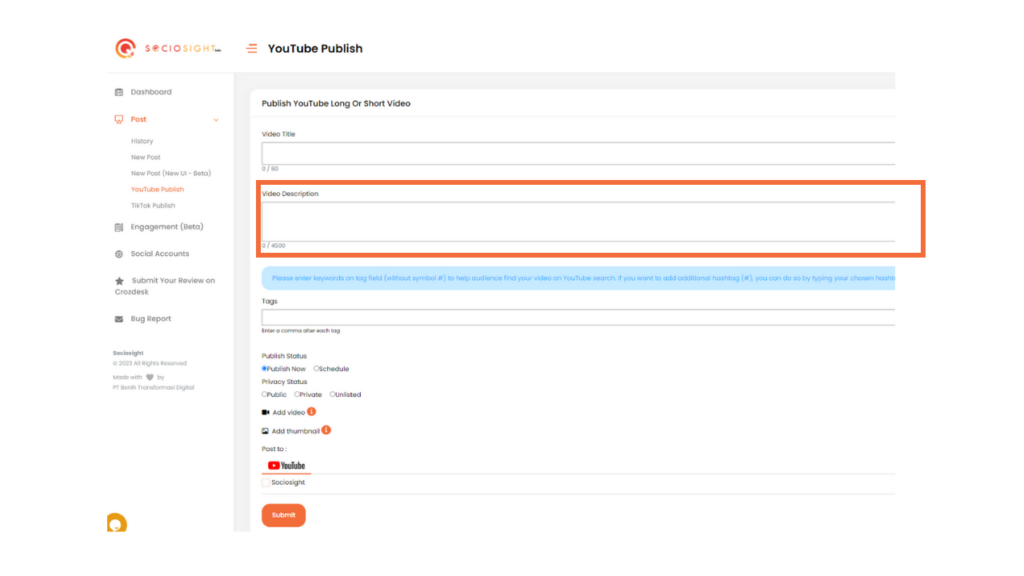
Step 5: Add Tags (Without the “#” Symbol)
To help YouTube categorize your video effectively, add relevant tags in the designated “Tag” field. Tags are keywords that assist in organizing your video content. Enter tags without the “#” symbol, and choose terms that accurately represent the essence of your video.
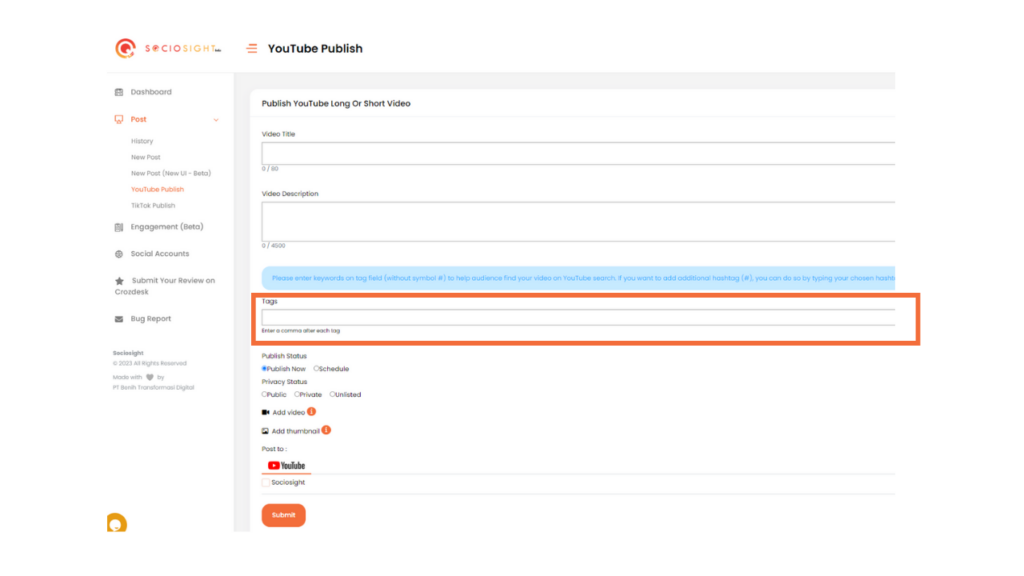
Step 6: Publish Now or Schedule Your Video
Once you’ve filled in the title, description, and tags, you have two options. If you’re ready to share your YouTube video immediately, click “Publish Now.”
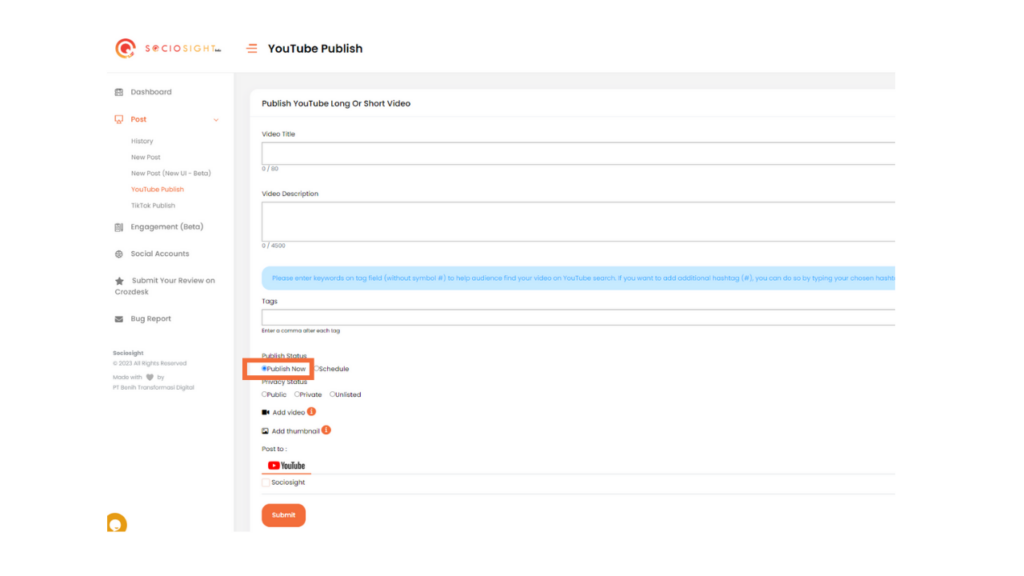
Alternatively, if you want to schedule its release for a later time, click “Schedule.” A scheduling form will appear for you to set the publishing date and time.
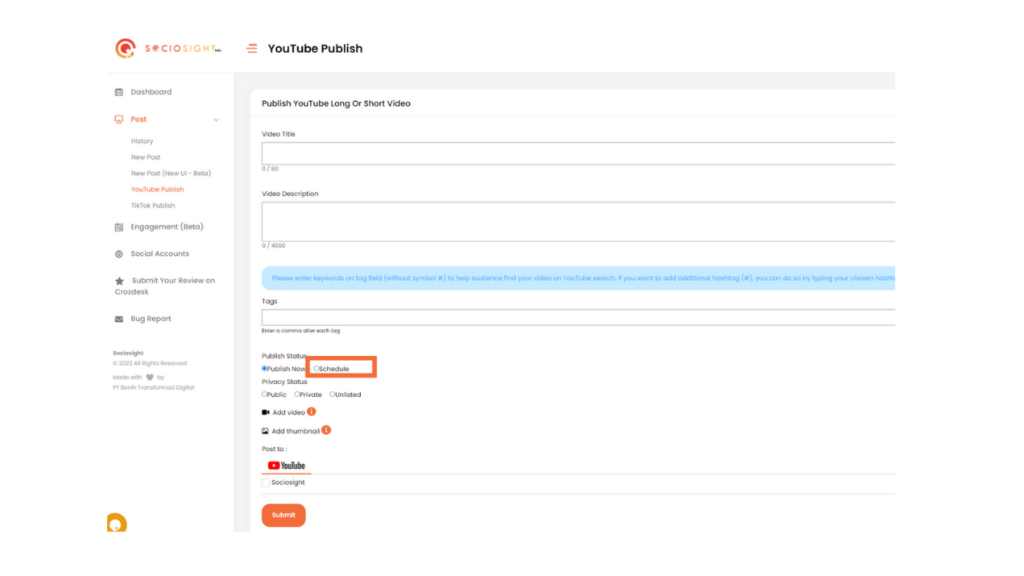
Step 7: Schedule Your Video
In the scheduling form, click on “Date” to select the date when you want your video to go live.
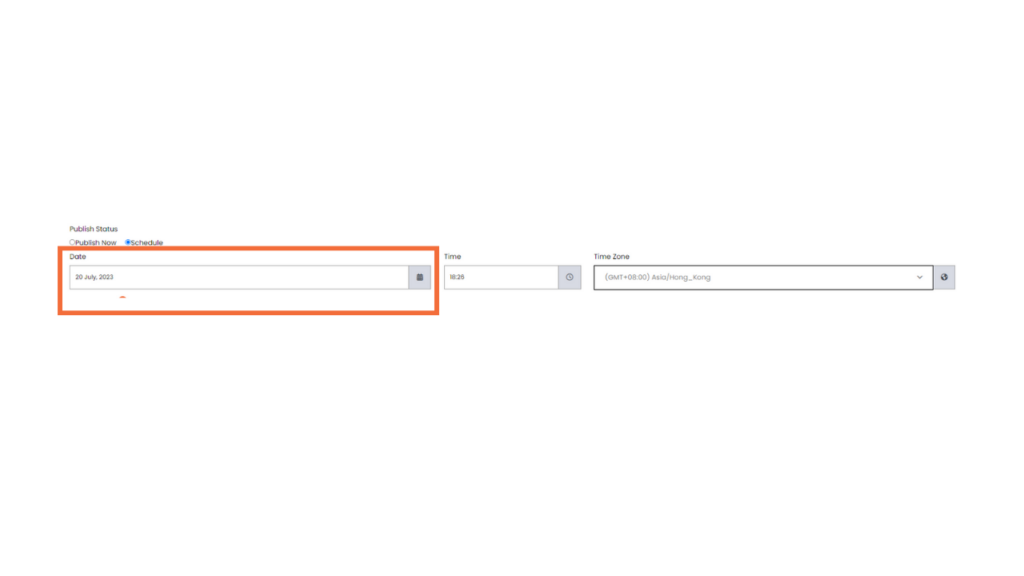
Next, click on “Time” to set the specific time for the video’s release.
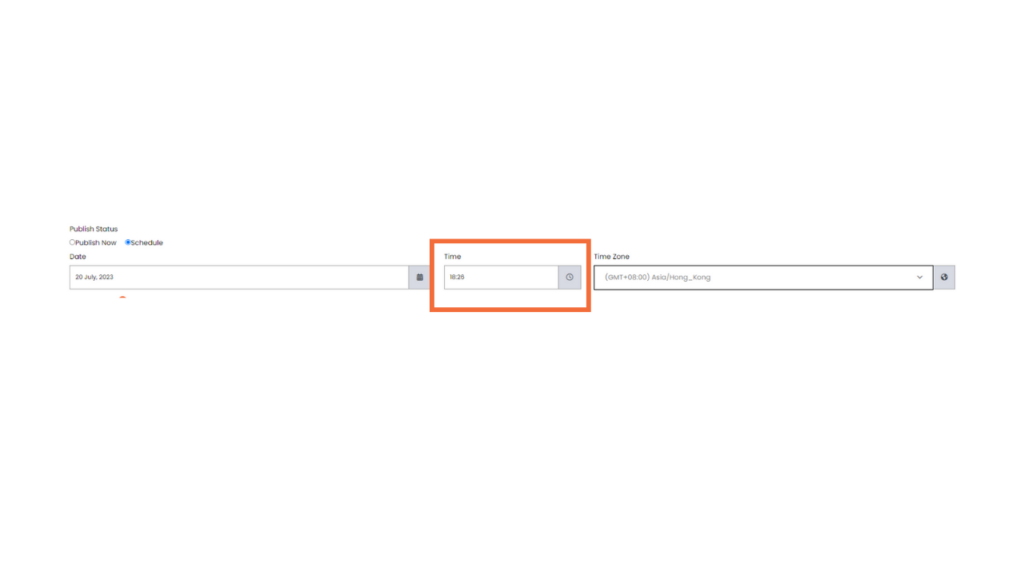
Don’t forget to choose the appropriate “Time Zone” to ensure your audience receives the video at the intended time in their location.
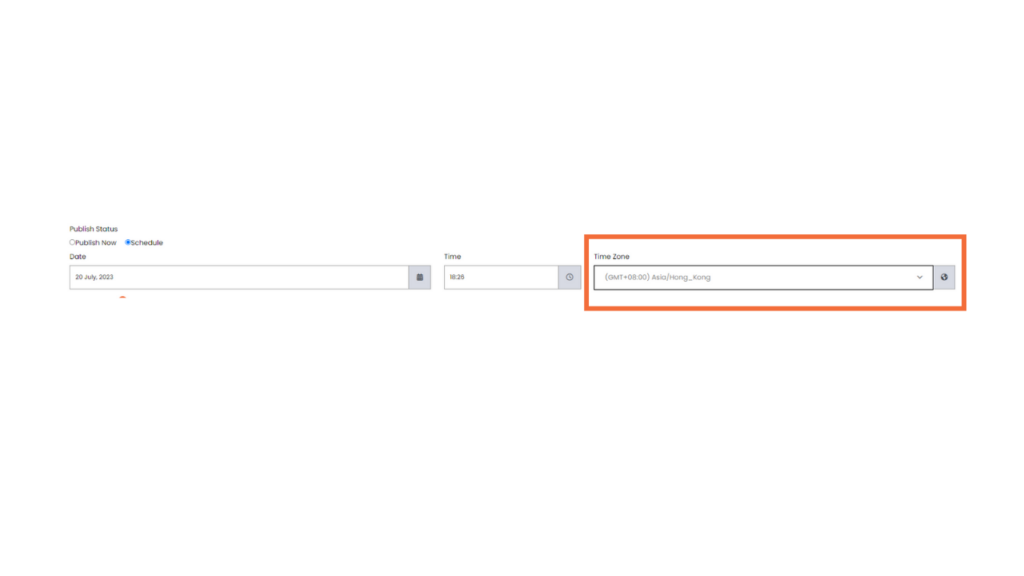
Step 8: Add Your Video
Click “Add Video” to upload your YouTube video to Sociosight. For Regular YouTube videos, it’s recommended to use a 19:6 aspect ratio, while for YouTube Shorts, go with a 9:16 aspect ratio for the best display. Sociosight will automatically publish your video as YouTube Short or Regular YouTube video as per your video aspect ratio.
Step 9: Add a Thumbnail (Cover) for Your Video
Enhance your video’s visual appeal by clicking “Add Thumbnail” to upload an eye-catching cover image. Thumbnails play a vital role in enticing viewers to click on your video, so choose an attention-grabbing image that accurately represents your content.
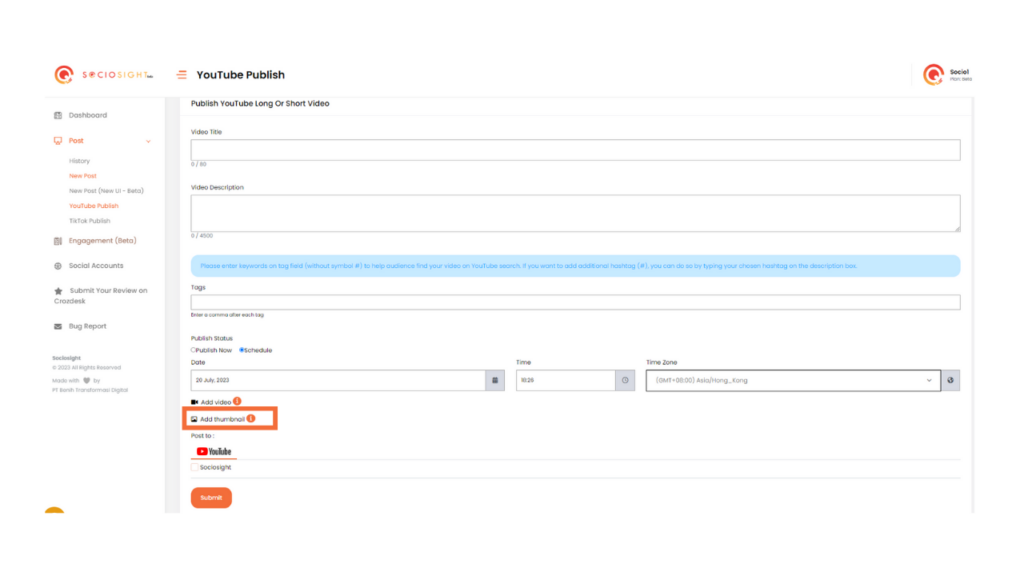
Step 10: Select Your YouTube Channels
Check the boxes that represent the YouTube channels where you want your video to be published. Sociosight allows you to easily manage multiple channels, ensuring your content reaches the right audience on each platform.
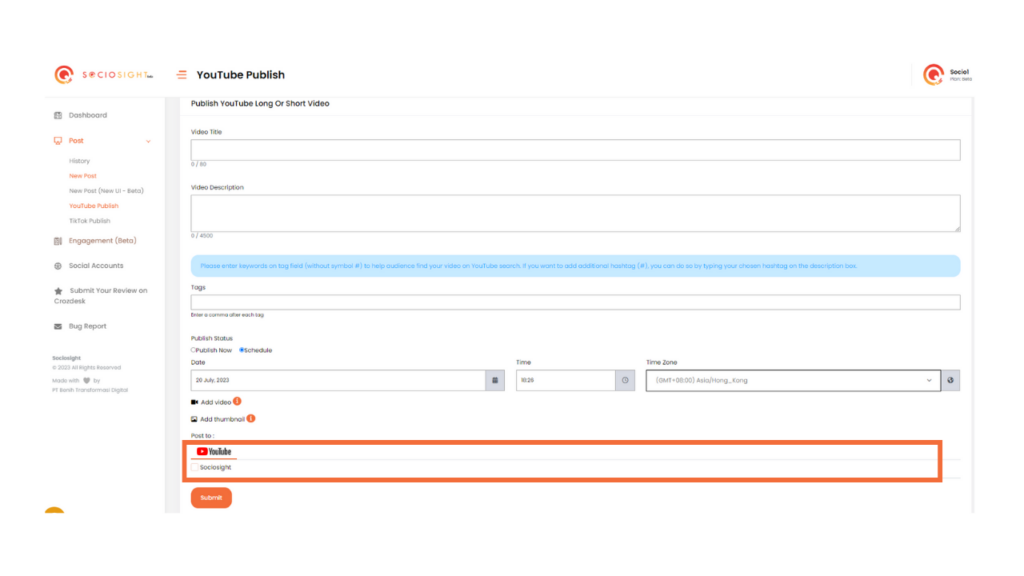
Step 11: Submit Your Scheduled Video
Once everything is set, click the “Submit” button to confirm and schedule your YouTube video. Your video will be released according to the date and time you’ve specified.
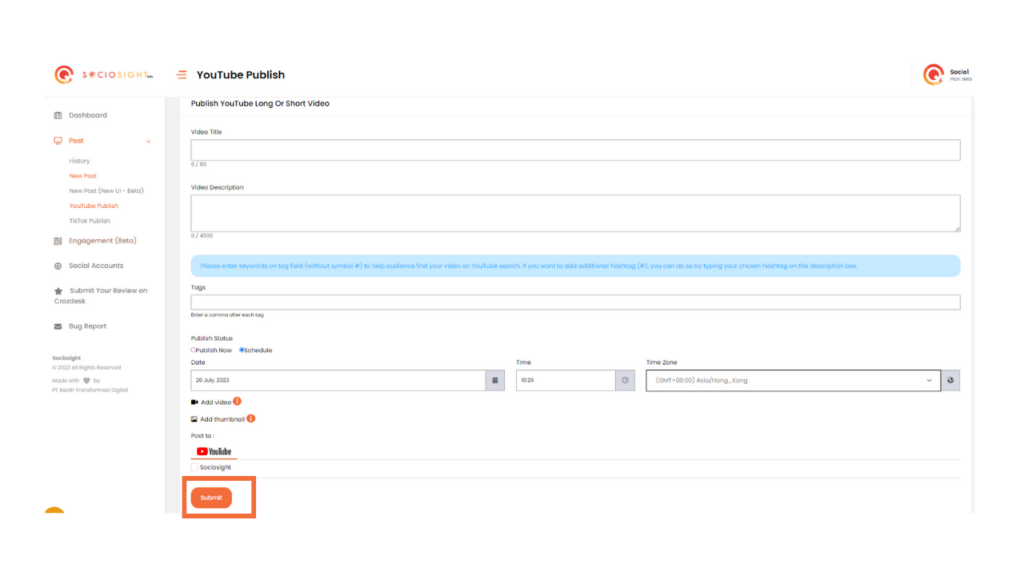
Step 12: View Your Scheduled and Published Videos
You can review your scheduled and published videos in the “History” section. Click on “Scheduled YouTube Timeline” to see a list of videos you’ve scheduled using Sociosight App. Likewise, you can check the “Published YouTube Timeline” to view the videos successfully published through the app.
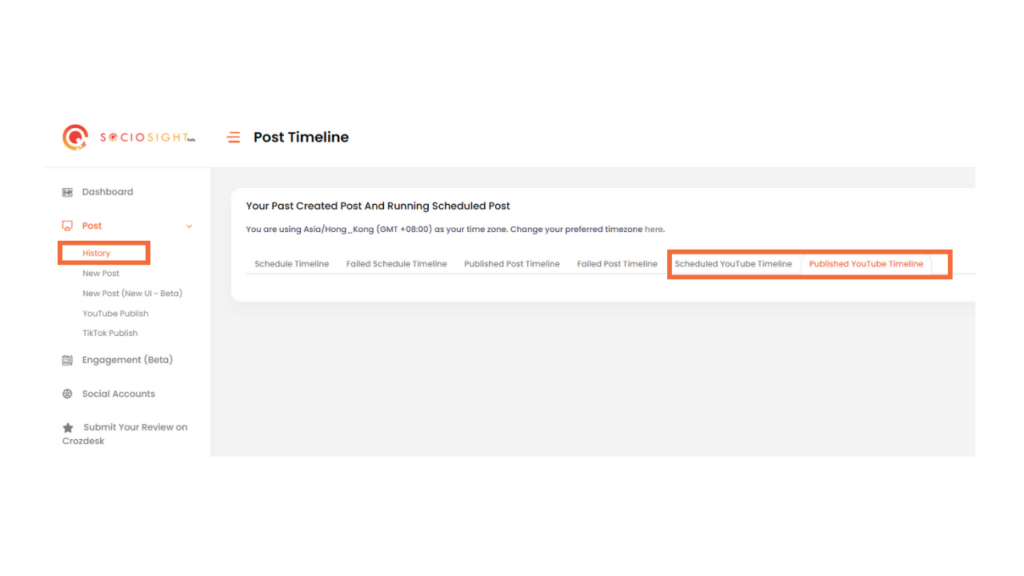
Congratulations! You now possess the knowledge to publish and schedule your YouTube videos effortlessly using Sociosight App. With its user-friendly features, you have full control over your content, from managing titles, descriptions, and tags to uploading videos and adding thumbnails swiftly and efficiently.
With Sociosight’s powerful capabilities, you can deliver high-quality videos to your audience with ease and finesse. Embrace the potential of Sociosight to optimize your YouTube content management experience.
If you encounter any challenges while using Sociosight App to publish or schedule your regular or Short YouTube videos, don’t hesitate to contact us via Chat Web or DM us @sociosight.co. We’re here to assist you every step of the way. Happy creating and optimizing with Sociosight!