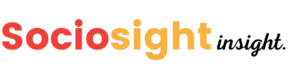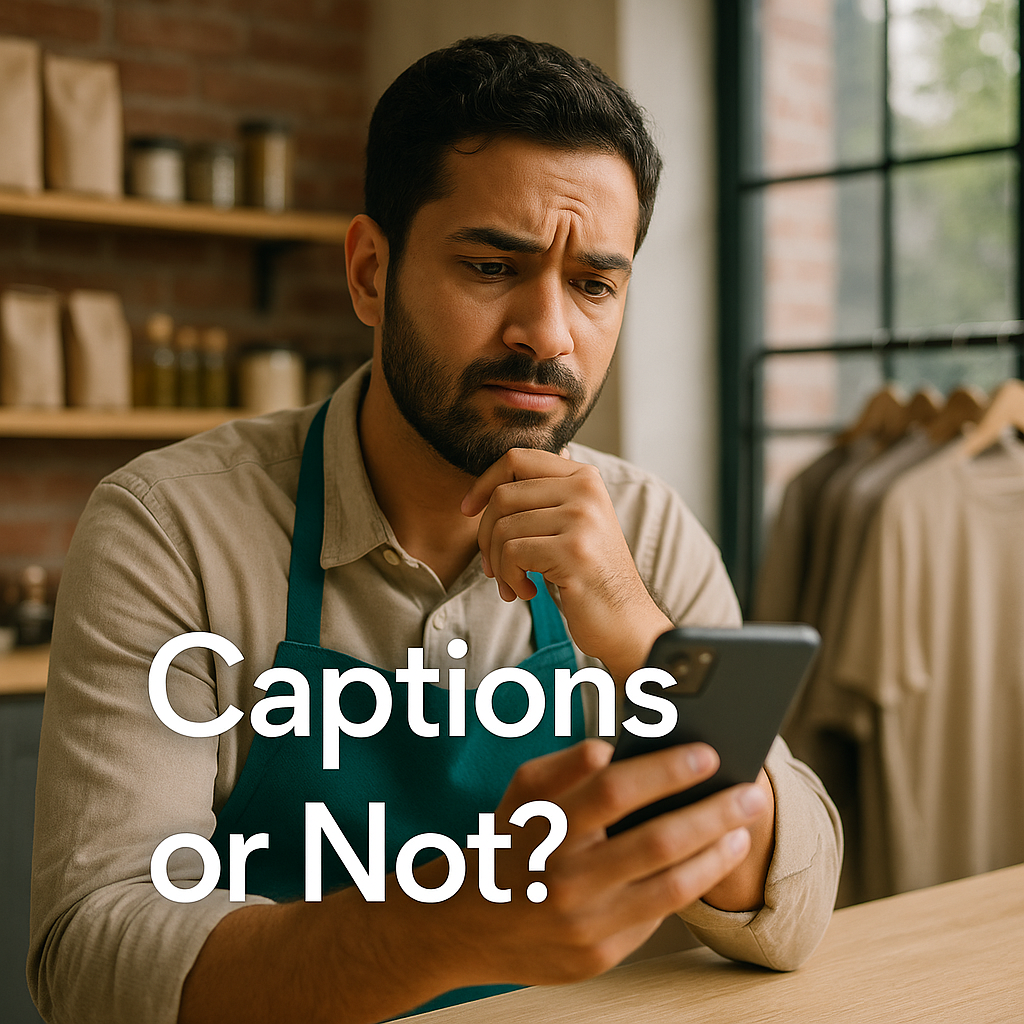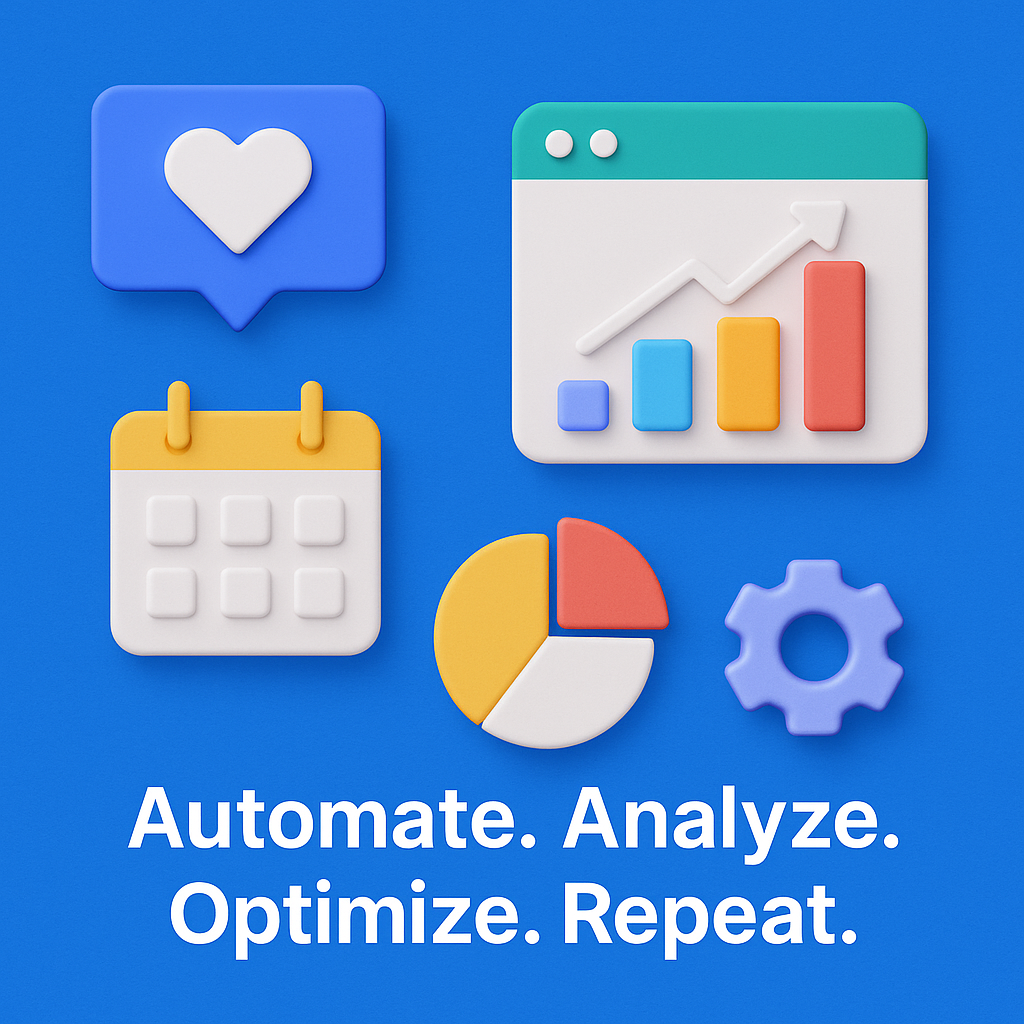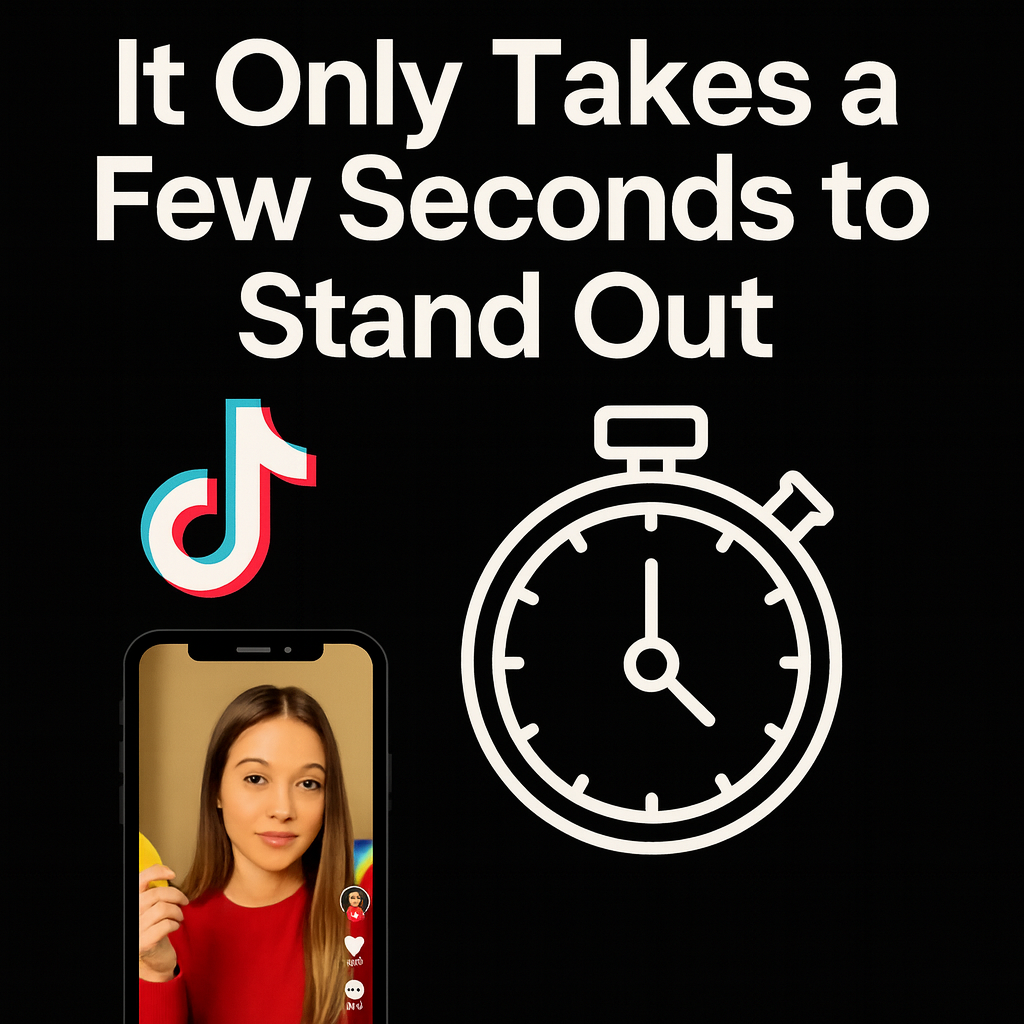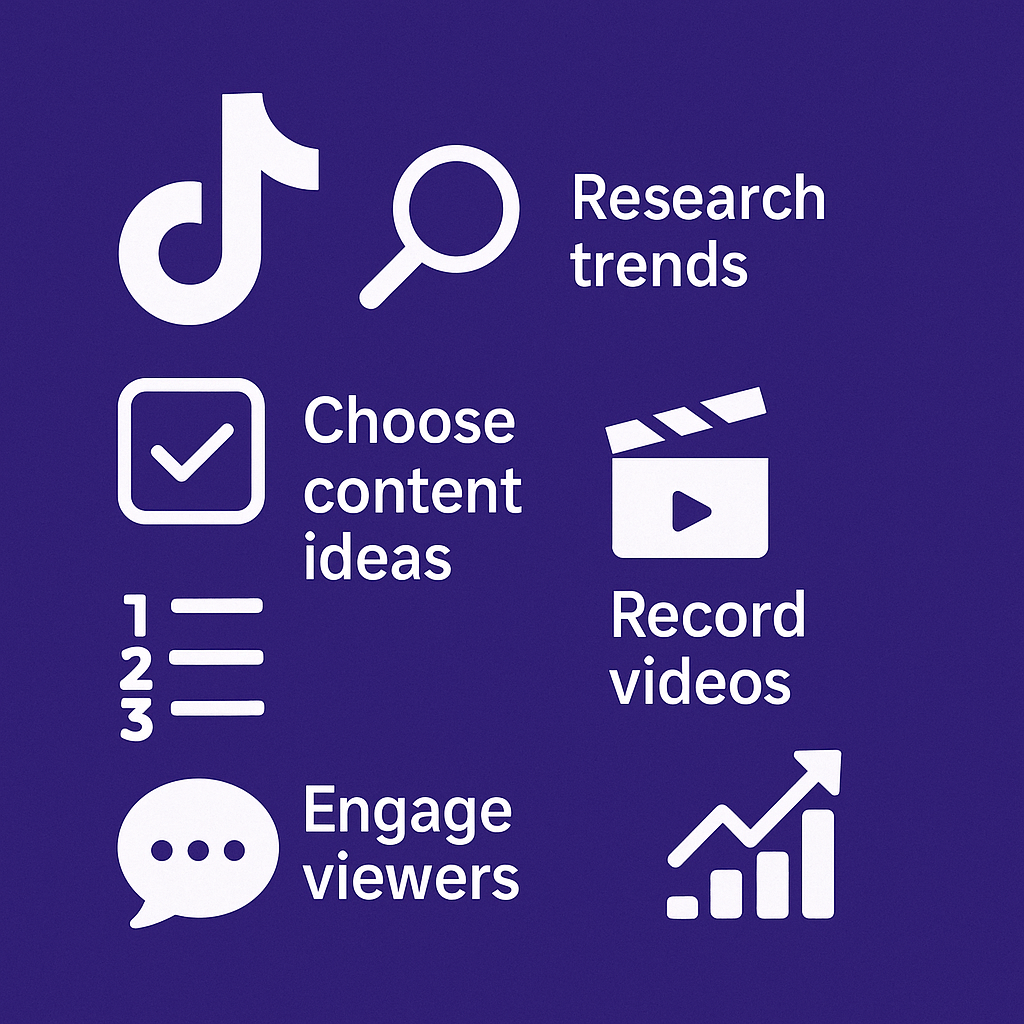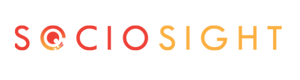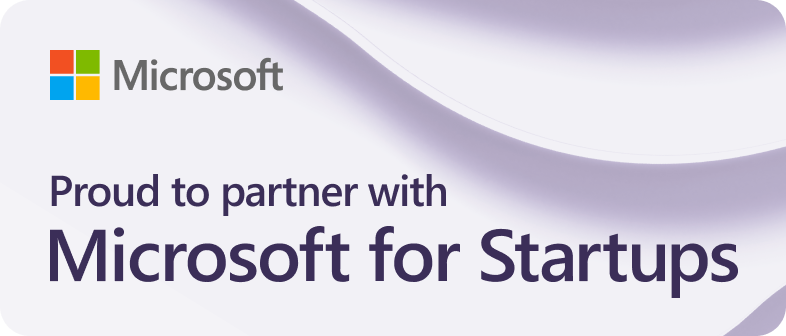Introduction
Staying ahead of the curve on Instagram means understanding how each new change reshapes the platform, and that’s especially true with Instagram updates 2025.
Over the last year, we’ve seen Instagram roll out features like longer Reels, enhanced DMs, and algorithm tweaks that reward authenticity and engagement.
Now, the Instagram updates 2025 wave takes things even further, signalling a shift toward test‑and‑learn tools, deeper collaboration options, and AI-powered creativity.
Whether you’re a social media manager, a small business owner, or a content creator, knowing what’s new in the Instagram updates 2025 cycle will help you adapt your social media strategy early, take advantage of new capabilities, and stay ahead of the competition.
If you’d like to compare this year’s releases with last year’s, check out Sociosight’s 2024 Instagram Updates Guide. Understanding how updates build on previous releases will help you spot trends and adapt quicker.
What Changed in 2025? – Overview
When people talk about Instagram updates 2025, they’re talking about a shift in philosophy. In prior years, updates often came piecemeal—new stickers here, longer reels there—but the Instagram updates 2025 suite feels coordinated.
Trial reels enable A/B testing of content with non-followers, shared access invites secure collaboration, and new ratios and AI tools encourage more immersive storytelling.
Put simply, the Instagram updates 2025 cycle emphasises experimentation and teamwork, reflecting the way creators and brands now approach social media as a continuous learning process.
Another hallmark of Instagram updates 2025 is their cross-platform synergy.
Instagram updates aren’t happening in isolation; they align with changes across Meta’s ecosystem, such as enhanced audience tools in Live broadcasts and a crackdown on unoriginal content. This means that every Instagram update 2025 feature—from polls in feed posts to AI-powered editing—fits into a broader strategy of boosting authenticity, improving engagement, and making collaboration easier.
Do you struggle with managing multiple social media platforms for your brand's presence?
The Sociosight app can help you simplify the process and save you time. With Sociosight, you can publish, schedule, and monitor posts and engage with your followers across multiple social media platforms, all from one dashboard.
Get started today with a free sign-up!
Register Now for Free

The takeaway for marketers is clear: embrace these changes as a unified set rather than isolated tools, because the Instagram updates 2025 roadmap is designed to reward those who adapt holistically.
Table of Contents
#1. Trial Reels: Test Before You Publish
One of the most exciting Instagram updates of 2025 is the rollout of trial reels, a new feature designed for low-risk experimentation. Instead of pushing every reel to your followers, trial reels let you share content exclusively with non-followers to gauge its performance. This makes Instagram updates 2025 ideal for testing different hooks, editing styles, or subject matter without cluttering your main feed or risking a dip in engagement.
A key detail in the Instagram updates 2025 rollout is that trial reels remain hidden from your profile and followers until you choose to make them visible.
Only you know a reel is a trial; viewers see it like any other reel in their explore feed. Within about 24 hours, Instagram provides insights such as views, likes, comments, and shares, so you can decide whether the trial reel deserves a full release.
If you’re confident it resonates, you can manually share it with your followers or let Instagram do it automatically when it hits certain performance thresholds.
Below is an example of where the Trial toggle appears during the upload process in the Instagram updates 2025 version of Instagram:
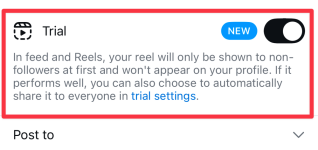
Here’s how to create and share a trial reel step by step on the Instagram updates 2025 interface:
- Start a reel – Tap the “+” icon at the bottom of the Instagram app and select “Reel.” Record a clip or upload a pre-edited video, then tap “Next.”
- Find the Trial toggle – On the caption editing screen (where you add captions and tags), look for the Trial toggle just below the caption box. In the Instagram updates 2025 layout, it’s highlighted and labeled as “New.”
- Enable Trial mode – Tap the toggle to turn on Trial. This setting means your reel will only be shown to non-followers and won’t appear on your profile initially.
- Finish your reel – Add captions, hashtags, music and any other settings as usual. When you’re ready, tap “Share” to publish the trial reel.
- Monitor performance – Wait about 24 hours and then go to your profile → Reels tab → Drafts and Trial Reels. Tap “View reel insights” to see metrics like views, likes, comments, shares, and saves; compare these against other trials rather than regular reels.
- Share to everyone – If the trial performs well, you can manually tap “Share with everyone” from the insights screen or enable automatic sharing in the trial settings (also introduced in Instagram updates 2025), so Instagram promotes it to followers once it meets a certain threshold.
By taking advantage of this Instagram updates 2025 feature, you can experiment freely, gather data on what resonates with new audiences, and roll out only the most promising content to your followers.
#2. Shared Access: Collaboration Without Passwords
One of the most practical Instagram updates 2025 is the arrival of shared access, a feature that lets you invite trusted collaborators to manage your account without handing over your password.
Until now, managing a single account often meant sharing login details or juggling two‑factor codes—something that’s both inconvenient and insecure. With Instagram updates 2025, you can assign account duties to up to three people (or up to nine if you’re Meta Verified for Business), knowing that your credentials remain private.
Shared access in the Instagram updates 2025 rollout comes with granular permissions. People you invite can post content, like and comment on posts, run ads, and view insights.
They can’t change your password, edit your username or contact info, or grant access to others. You can also decide whether they can view and reply to your messages or add to your stories, and you can revoke access at any time. This flexibility makes Instagram updates 2025 ideal for small teams, freelancers, and agencies who need to collaborate safely on a single account.
If your team manages multiple social platforms (not just Instagram), consider using Sociosight’s workspace feature—it’s designed to streamline cross-platform collaboration and scheduling in one place.
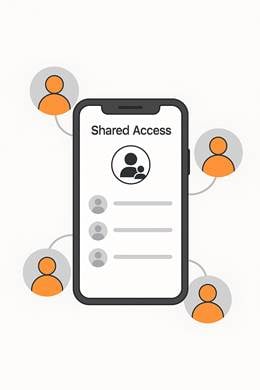
Why it matters:
- Efficiency without risk: Agencies and small teams can work more efficiently by inviting collaborators directly, avoiding unsafe password sharing.
- Owner remains in control: You retain control over your account; collaborators can perform day‑to‑day tasks but cannot change login details or remove you.
- Easy to manage: You can review activities, adjust permissions for messages or stories, and revoke access at any time.
- Scalability: Meta Verified accounts can invite more collaborators (up to nine), which is especially useful for larger teams.
Pro tip for Instagram updates 2025:
After you add collaborators, set clear roles and limits using the Inbox and Story access toggles under Manage. Regularly review the Account activity log to ensure tasks align with your strategy and revoke access when projects end—this keeps your shared access list lean and secure.
To invite collaborators using Instagram updates 2025, follow these steps:
- Open your profile – Tap your profile picture in the bottom‑right corner of the Instagram app.
- Go to the Menu – Tap the three‑line Menu icon (≡) in the top‑right corner and select Shared access.
- Invite people – Tap Invite people, search for up to three people you want to share access with and tap Continue.
- Send the invitation – Tap Send invite. Your collaborators will have seven days to accept.
- Manage permissions – After they accept, you can grant or remove inbox access and story access via Inbox access or Story access toggles under the Manage section.
- Review activity – To see actions collaborators take, go to Shared access and choose Account activity. You can revoke access at any time under the same menu.
Thanks to the shared access feature introduced in Instagram updates 2025, brands and creators can collaborate seamlessly, avoid the risks of password sharing, and still maintain full control over their account’s security and activity.
#3. New 3:4 Image Ratio: More Vertical Real Estate
Instagram’s classic grid has always featured square thumbnails (1:1 ratio).
In Instagram updates 2025, that changes: profile grids are now previewed in a taller 3:4 ratio (1013 × 1350 px), while the full-sized post still displays in the familiar 4:5 ratio (1080 × 1350 px).
That means your feed thumbnails will look more vertical, aligning the preview more closely with the dimensions of Reels and Stories.
You can’t upload a 3:4 image—Instagram still limits uploads to a maximum width of 1080 px and height of 1350 px—but the way your posts appear in the grid has changed. Keep this in mind as you design your posts so nothing important gets cropped off.
Why it matters (Instagram updates 2025):
- More space to tell your story: Taller previews make images and graphics feel more immersive, giving you room to add headlines or showcase vertical photos.
- Consistency across formats: The new grid preview mirrors the 9:16 feel of Reels, making your profile look more cohesive.
- Visibility boost: A taller thumbnail stands out more in the grid, potentially increasing clicks and profile visits.
- Users still see squares: Not everyone has the update yet; some followers will still see square previews, so centre key elements in the middle of the frame to accommodate both views
How to adapt:
- Plan your photography and design elements with extra vertical space.
- Use the additional height to add text or storytelling without overcrowding.
- For carousels, vary between 3:4 and 4:5 in your preview by centering your subject within the 4:5 frame.
- Stick to a 1080 × 1350 px (4:5) canvas for all feed posts and carousels—Instagram will automatically crop the preview to 3:4 on updated profiles, but the full post will remain 4:5.
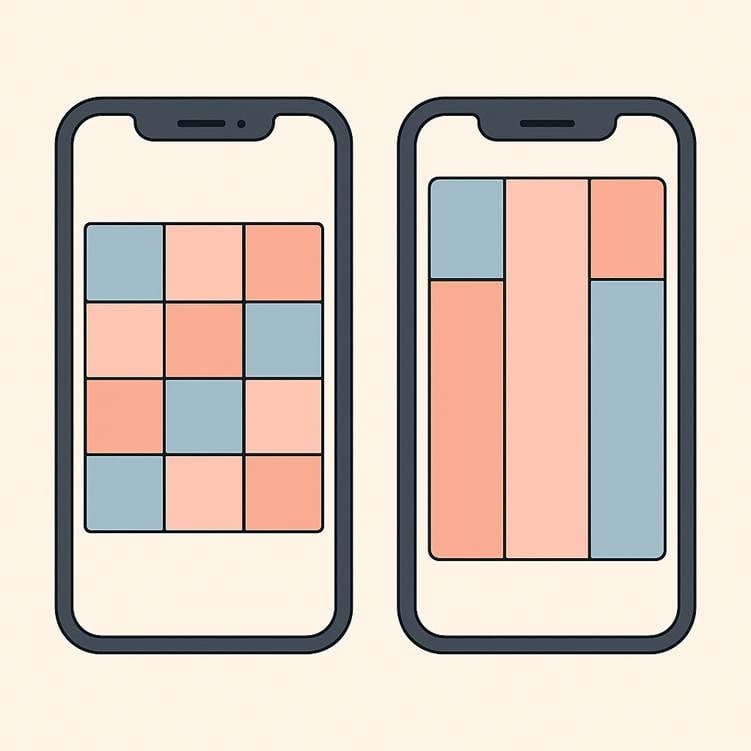
Pro tip for Instagram updates 2025:
If you manage multiple platforms, use Sociosight’s workspace feature to design and preview posts in 4:5 while visualizing how they’ll appear in the 3:4 grid. This allows you to ensure important elements remain centered, and you can resize or crop within the same workflow before scheduling across channels.
Step‑by‑step: how to optimise posts for the new 3:4 preview
- Create a 4:5 canvas: Design or photograph your image at 1080 × 1350 px. Keep key visuals and text within the central zone so nothing important is cropped off if some users still see a square grid.
- Upload to Instagram: Tap the + icon, select your photo, and tap the two‑arrow “expand” icon (located at the bottom left of the image preview). This will ensure your post uses the full 4:5 height.
- Check the crop: Swipe to adjust or pinch‑zoom to reposition the image within the 4:5 frame. Double‑check that important elements aren’t too close to the edges—Instagram will show a taller 3:4 preview, so centre your subject.
- Add captions and tags: Use the extra vertical space to add context or storytelling, but keep text near the middle so it remains visible in both 4:5 and 3:4 previews.
- Publish and monitor: After posting, view your profile grid to ensure the thumbnail looks balanced. If necessary, edit the thumbnail preview (Instagram allows you to adjust the cover image for posts and reels) so it fits neatly into the new taller grid.
Adapting your visuals to the Instagram updates 2025 grid will help maintain a polished profile and prevent awkward cropping. Designing within a 4:5 frame, centring key elements, and previewing how posts appear in the new 3:4 thumbnail will keep your feed looking seamless, even for followers who haven’t received the update.
#4. AI-Powered Editing: Creativity at Warp Speed
One of the most exciting Instagram updates 2025 trends is Meta’s rapid rollout of generative AI tools for stories and reels.
Last year, Instagram introduced a GenAI background editor for Stories that lets you remove the backdrop of a photo and replace it with any scene you can imagine—dinosaurs, auroras, or puppies.
Now Meta is also working on Movie Gen, a video‑editing model that will allow you to change nearly any aspect of a video—outfits, backgrounds, and even jewelry—using simple text prompts.
These tools expand creative possibilities but also raise questions about authenticity; Meta’s head, Adam Mosseri, has reminded creators that Instagram’s algorithms still favour original content.
Why it matters (Instagram updates 2025):
- Unlocks fresh creative options: AI backgrounds and generative editing let you repurpose clips shot in tight spaces or uninspiring locations by adding cinematic environments.
- Saves production time: You no longer need external software to change a backdrop or tweak a scene; it’s all in‑the app.
- Levels the playing field: Small businesses and solo creators can produce high-impact visuals without expensive equipment.
- Authenticity is still key: Meta’s algorithms tighten reach for unoriginal content and reposts, so use AI judiciously and keep your brand voice clear.
Tips for Instagram updates 2025:
- Experiment with AI background expansion to repurpose clips from cramped settings.
- Use AI effects sparingly to maintain authenticity—remember that over-editing can decrease reach.
- Anticipate generative tools like Movie Gen by planning scripts and scenes that could benefit from AI-driven transformations.
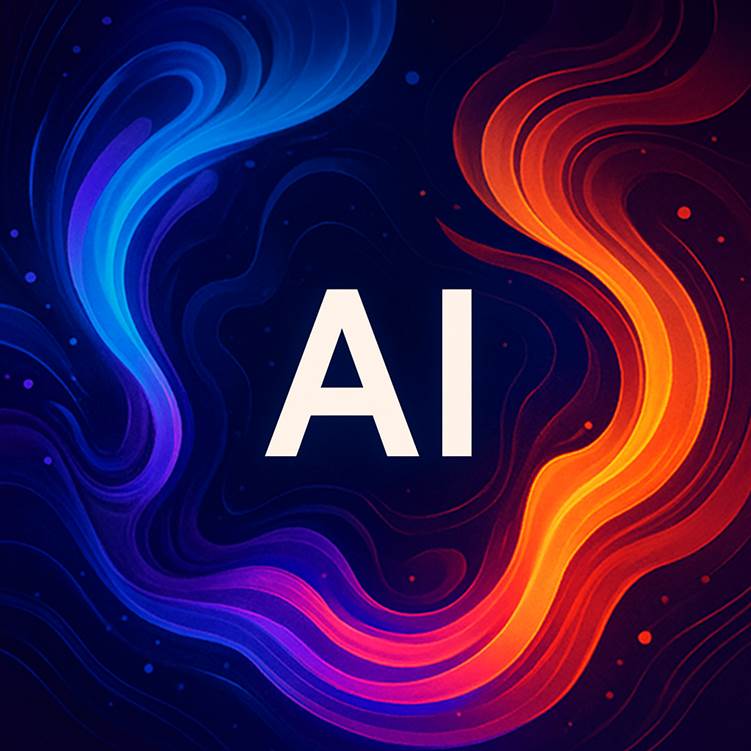
Pro tip:
Don’t limit AI to visual edits. Sociosight’s AI Writing Wizard can generate captions and posts for multiple platforms using your brand guidelines, and it learns from your posting history. Soon, it will even analyse competitors and trending topics to suggest fresh angles, making it the perfect complement to Instagram’s native AI tools for a holistic content strategy.
Step‑by‑step: create an AI background for an Instagram Story
- Capture or upload a photo: Open Instagram Stories, snap a new picture or select one from your camera roll.
- Open the AI backdrop tool: In the Story editing screen, tap the backdrop button located just to the left of the text (“Aa”) icon.
- Enter a prompt: Instagram automatically removes your current background and opens a text box. Type a short description of the scene you want (“surrounded by puppies,” “under the aurora borealis,” etc.).
- Choose your favourite: Instagram will generate one or two backgrounds matching your prompt; pick the one you like best. If you see an AI backdrop in someone else’s story, tap the “Try it” sticker to test their prompt.
- Share as usual: Add stickers, text, or music and post your story. Use these AI backgrounds to experiment with new themes or run engagement quizzes, but keep your underlying message and brand tone consistent.
The wave of AI-powered editing in Instagram updates 2025 is about unlocking creativity without sacrificing authenticity.
Use AI backgrounds and upcoming generative tools to elevate your visual storytelling, but anchor them with your unique brand voice, and leverage Sociosight’s AI writing wizard to keep your cross-platform messaging cohesive.
#5. Rearranging Posts: Perfecting Your Grid
Sometimes a brilliant photo ends up buried in your feed simply because you posted it at the wrong time.
Instagram updates 2025 fix this: the new Edit Grid feature lets you reorder posts on your profile with a simple drag‑and‑drop. You can organise your grid like a portfolio, moving evergreen or high-performing posts to the top without deleting and reposting.
Why it’s useful (Instagram updates 2025):
- First impressions matter: Visitors now see the content you want them to see first, whether it’s your latest product, most aesthetic image or a viral reel.
- Highlight evergreen content: Drag timeless posts (e.g., product demos, testimonials) to the top row so they keep driving traffic and conversions.
- Fix sequencing errors: Group similar posts together to create a cohesive theme or correct accidental placement.
- No engagement loss: Rearranging the grid doesn’t reset likes, comments or timestamps.
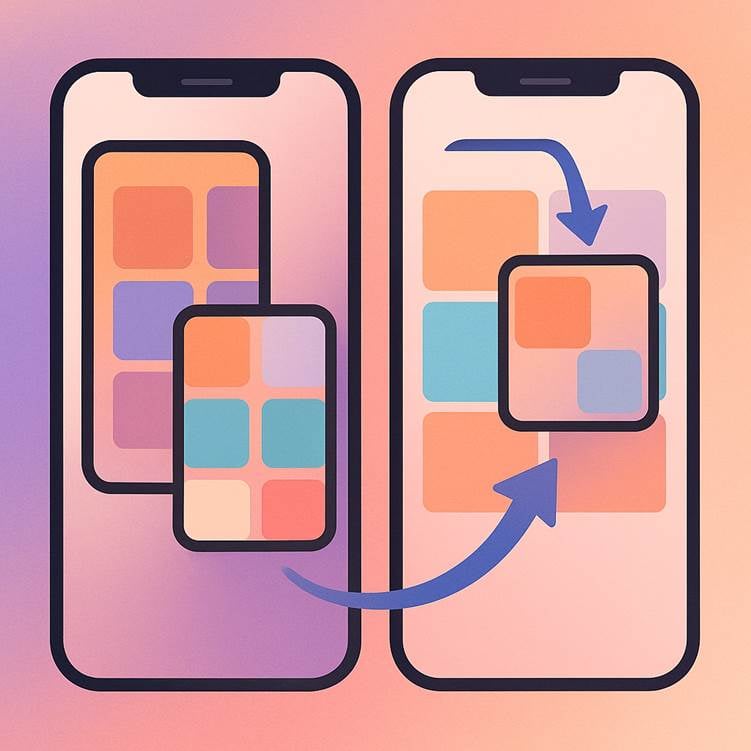
Step‑by‑step: how to rearrange your Instagram grid
- Open your profile: Launch Instagram and go to your profile page.
- Enter Edit Grid mode: Long‑press any post on your grid; an “Edit Grid” option will appear. Tap it (this option may also be under Edit Profile).
- Drag and drop: In Edit Grid mode, press and hold a post, then drag it to a new position. You can rearrange multiple posts until the layout looks right.
- Save your layout: When you’re satisfied, tap Done. Instagram saves the changes automatically; you can undo actions during the same session if you change your mind.
- Optional – adjust preview: If you want to fine-tune how an individual post is cropped in the grid, open the post, tap the three dots, choose Adjust Preview, and select Fit or Fill. This ensures thumbnails look consistent after rearranging.
#6. Polls and Quizzes in Posts: Boost Engagement
Instagram started experimenting with interactive captions in early 2024.
Back then, polls—already popular in Stories—became available in the caption of feed posts, Reels, and carousels.
Users could add a short question with two options, and followers could vote directly from the caption.
Building on that idea, Instagram updates 2025 introduced a new Quiz sticker for feed posts and Reels: you can ask a multiple-choice question and include up to four answers, which appear beneath your caption. This shift from simple polls to quizzes makes captions more interactive and keeps viewers engaged on the post itself.
Why it matters:
- Continuous engagement: Polls and quizzes give users a reason to interact with your post instead of scrolling past, boosting algorithm signals like dwell time and comments.
- Actionable insights: Polls (introduced in 2024) help you gauge preferences—colours, product features, content formats—while quizzes (2025) let you test audience knowledge or run playful trivia.
- Longer lifespan: Unlike story stickers that disappear after 24 hours, polls and quizzes in captions remain as long as the post does, turning static posts into evergreen surveys.
Ideas to try:
- Ask followers which product colour they prefer before a launch.
- Quiz them on industry trends (“Which social platform launched Reels first?”).
- Use responses to inform your next piece of content and share results to close the loop.
Step‑by‑step: adding polls and quizzes to captions
- Create your post: Upload photos or videos and tap Next.
- Write your caption: Compose your message and end with a prompt for the poll or quiz—this primes followers to participate.
- Add a poll or quiz: In the bottom‑left corner of the caption box, tap the Poll icon to add a two-option question. To add a quiz, tap the Quiz icon (now available in 2025) and write a question with up to four options. For quizzes, tap the correct answer to highlight it.
- Publish and monitor: Share your post as usual. Voters can only see their own choice and can change it if they wish. Watch the results and use them to shape future content.
Pro tip: For quizzes, reveal the correct answer in a subsequent story or post to drive cross-content traffic. When using polls, keep questions simple and infrequent so they stand out and encourage thoughtful participation.
#7. Recaps & Celebrations: Social Milestones Made Shareable
Instagram’s new Recaps and Celebrations give creators a fun, digestible way to track progress and spotlight achievements throughout the year.
Recaps are personalised, story-style digests that appear weekly or monthly and highlight key metrics: total views, follower growth, reach from non-followers, and your top-performing content.
They compare your current performance against the previous period and surface insights such as when your audience is most active, making it easier to refine your strategy.
Celebrations, on the other hand, are full-screen notifications that pop up when you hit milestones like a follower‑count threshold or when a post gets significantly more engagement than usual. These alerts can be shared immediately to your Story, turning personal wins into community moments.
Why it matters:
- Motivation and momentum: Recaps serve as mini‑performance reviews, helping you stay informed and motivated by showing what worked and what didn’t. Celebrations recognise everyday progress, reinforcing consistency and driving you to the next goal.
- Audience engagement: Sharing milestones invites followers to celebrate with you, boosting interaction and strengthening community bonds.
- Strategic insights: By comparing metrics across periods, Recaps reveal patterns like optimal posting times or content types that attract non-followers. You can use these insights to plan future content or identify posts worth repurposing.
- Content inspiration: Celebrations can inspire thank‑you posts, giveaways, or Q&A sessions, giving you a reason to create new content.
How to leverage:
- Share your brand’s growth milestones to build social proof.
- Encourage followers to celebrate their achievements using your branded hashtag.
- Use milestone recaps to reflect on progress and set new goals.
Step‑by‑step: Viewing and using Recaps
- Open Instagram on a professional (creator or business) account. Recaps are rolling out gradually, so you might see a pop-up prompt or find them under your Notifications or Insights tab.
- Tap the Recap card. It opens a series of slides summarising your performance over the past week or month, including total views, new followers, and reach from non-followers.
- Swipe through the digest. Each slide highlights a top post or reel and compares current metrics to the previous period. Look for patterns: which days delivered the most engagement? Which content types drew new followers?
- Save or share insights. Jot down notable stats or take screenshots to track your progress over time. Adjust your posting schedule, topics, or formats based on what’s working.
Step‑by‑step: Using Celebrations
- Watch for milestone notifications. When you hit a follower‑count threshold (e.g., 10K followers) or when a post performs exceptionally well, Instagram will trigger a Celebration alert.
- Open the full-screen Celebration. It showcases your achievement with custom visuals and prompts you to share.
- Tap “Add to your story.” This shares the celebration as an Instagram Story, allowing your community to join. Add your caption or sticker to personalise the moment.
- Follow up with a post. After sharing the Story, consider posting a thank‑you or giveaway to capitalise on the momentum.
Recaps and Celebrations turn metrics into motivating, shareable moments. By reviewing Recaps regularly and celebrating milestones publicly, you can keep your audience engaged while using data-driven insights to shape your future content.
#8. Reposting Posts: Harnessing UGC and Partnerships
One of the most requested additions in Instagram updates 2025 is a built-in repost button. For years, users relied on screenshots, remixes, or third-party apps.
Now, Instagram lets you share someone else’s public reel, photo, or carousel directly to your feed with just a tap.
Reposts appear in a dedicated Reposts section of your profile, keeping your main grid intact while crediting the original creator. It’s a native solution for amplifying user-generated content (UGC), celebrating collaborators, and curating community inspiration.
Why it matters:
- Simplifies sharing: The repost button makes it effortless to feature customer testimonials, influencer shout-outs, or partner collaborations without needing external tools.
- Credits original creators: Because the feature links back to the source, reposting promotes transparency and respects intellectual property.
- Dedicated space: Reposted content lives in its tab, so your main grid stays curated while followers can still discover the content you support.
- Cross‑promotion: Reposts allow brands to share partners’ updates or cross-post content across multiple accounts, broadening reach without duplicating effort.
Use cases:
- Showcase user-generated content from customers.
- Share employee or partner content to highlight collaboration.
- Cross-promote content across multiple accounts without duplicating effort.
Step‑by‑step: how to repost a reel or feed post
- Find a public reel or post you want to reshare. The repost button only appears on content that the original creator has allowed to be reposted.
- Tap the Repost icon. You’ll see two curved arrows forming a circle at the bottom of the post.
- Add your thoughts. A speech‑bubble icon appears next to your profile picture; tap it to write a short message or caption explaining why you’re sharing.
- Tap “Save.” Instagram adds the repost to your profile’s Reposts tab. Your followers will see it in their feed, labelled as a repost from you.
- Monitor interactions. Comments on your repost arrive as direct messages (DMs), so you can reply privately or publicly to foster conversation. If you decide you no longer want the content on your profile, you can remove it from the Reposts tab without affecting the original post.
Pro tip: Always ask for permission before reposting, even if the repost button is available. A quick DM shows respect and lets you align with the creator on messaging and timing. When you add your message via the thought bubble, use it to contextualise the content: explain what you love about the post, tag the creator, and encourage your followers to check out the original account.
#9. Google Indexing of Instagram Posts: SEO Meets Social
In July 2025, Meta began allowing Google, Bing, and other search engines to index public content from professional Instagram accounts.
Content posted after 1 January 2020 from public, professional accounts (for users aged 18+) can now appear in search results; private accounts, personal profiles, stories, and highlights remain excluded.
The update means your captions, alt text, and geotags can help your posts show up in Google searches, transforming Instagram from a closed ecosystem into a searchable source of long-tail traffic.
Why it matters
- Extended reach: By appearing in Google search results, your posts can reach new audiences long after they’ve left the Instagram feed.
- Long‑tail SEO: Well-written captions and alt text help you rank for keyword phrases that potential customers are searching for, driving qualified traffic to your profile.
- Cross-platform synergy: Because indexing only applies to professional, public accounts, it aligns Instagram with your broader SEO strategy—your social posts can now support and reinforce web content.
- Accessible storytelling: Alt text isn’t just for search; it’s a key accessibility practice that makes your posts inclusive to screen reader users.
Best practices:
- Write descriptive, keyword-rich captions that provide context and naturally incorporate search phrases—avoid stuffing or irrelevant tags.
- Use alt text to describe the visual elements of your image; keep it concise, accurate, and avoid cramming keywords.
- Add location tags or geotags to your posts, which can improve local search visibility.
- Be consistent with posting; fresh content signals relevance to both Instagram and search engines.
- Remember that hashtags play a minor role in Google indexing—focus on clear captions and alt text
Step‑by‑step: add or edit alt text for SEO and accessibility
- Before sharing: Create your post as usual. On the caption screen, tap Accessibility. Enter a brief description of the image in the Alt Text field and tap Sharehelp.instagram.com.
- After posting: Open your post and tap the … (options) menu. Select Edit, then tap Accessibility. Enter or revise the alt text and tap Done to savehelp.instagram.com.
- Keep it natural: Describe what’s most important in the image—people, objects, colors, text—so both screen readers and Google understand the content.
Pro tip: To find the right keywords for your captions and alt text, use (coming-soon) Sociosight’s keyword research features. It analyses your posting history, competitor content, and emerging trends across platforms to suggest phrases that improve search visibility—not just on Instagram but on your blog, LinkedIn, and other channels. This holistic approach ensures your social posts support your overall SEO strategy.
#10. Stories Updates: Captions & Comments
Instagram Stories have always been fleeting, but Instagram updates 2025 give them staying power through visible captions and public comments.
For years, captions were either manually typed or absent altogether; now, the “Captions” sticker automatically transcribes your audio into on-screen subtitles, making your stories more inclusive and easier to follow, especially for viewers watching without sound or with hearing impairments.
Alongside this, Instagram is rolling out “Hype Comments,” which let viewers leave public comments directly on your Story. Comments appear at the bottom of the story panel and remain visible to anyone who can view the story; creators can decide whether to enable or disable comments, and only followers you follow back (or everyone, if you choose) can comment.
Why it matters:
- Accessibility and inclusivity: Automatic captions make your stories accessible to people who are deaf or hard of hearing and to anyone watching with the sound off.
- Enhanced engagement: Public comments transform Stories from one-way broadcasts into interactive conversations, encouraging followers to share feedback and reactions.
- Social proof: Visible comments provide social proof for your content. Seeing others engage can motivate more viewers to join the conversation.
- Control and flexibility: You can choose who can comment—followers you follow back, all followers or no one—and you can turn comments on or off at any time
Tips:
- Use captions to emphasise key messages or calls to action so they’re not missed when sound is off.
- Encourage viewers to leave comments and reply while the story is live to foster conversation.
- If information is critical, place it directly in the story content (not just in comments) so it won’t disappear unnoticed when the story expires.
Step‑by‑step: add automatic captions to your Story
- Record or upload a video: Open the Instagram Stories or Reels camera and record or select a video from your camera roll.
- Add the Captions sticker: Tap the sticker icon at the top of the screen, then select the blue “Captions” sticker. Instagram will start transcribing your audio and display the text on your story.
- Customise your captions: Choose from different text styles and colours, and drag the text to place it where you want. Review the captions for accuracy before posting.
- Post your story: Publish your story as usual. If you want to turn closed captions on or off for viewers or enable translation, toggle the options in Advanced Settings.
Step‑by‑step: enable and interact with comments on Stories
- Set comment permissions: When creating a story, tap the Settings gear (usually in the top‑right corner of the Stories camera) and choose who can comment: your followers, you follow back, all followers, or no one. You can change this setting for future stories as well.
- Comment on a story: Viewers can leave a comment by tapping the comment icon in the bottom‑left corner of the story. Comments are limited to 60 characters.
- View and respond: Comments are visible to everyone who can view the story. As the creator, you can reply to comments while the story is live; once the story expires, comments remain visible to you if you view the story in your archive or if you save it as a Highlight.
By embracing captions and comments in Instagram updates 2025, you make your stories more inclusive, interactive and engaging.
Bonus: Live & Threads Cross‑Updates
Beyond feed updates, Meta is rolling out other changes that may influence your strategy. The company is tightening its reach for reposted or unoriginal content and offering a new copyright pre-check tool to help creators avoid strikes.
Instagram Live now includes improved audience interaction features and better moderation tools. Threads has released a content‑planning guide to help unify posting across Instagram and its sister app. These developments underscore Meta’s push toward authenticity, safety and cross‑platform integration—so stay alert for more updates.
Conclusion
Instagram’s 2025 updates provide plenty of opportunities for experimentation and deeper engagement. Trial reels let you test ideas without risk, shared access improves collaboration, and new ratios and AI tools expand creative possibilities. Polls, recaps, and reposts keep your audience involved, while SEO‑friendly posts and captions bring your content to search results. As always, the brands that adapt first will reap the rewards.
For a year-over-year comparison, revisit our 2024 Instagram Updates Guide. To automate your content planning and analysis across Instagram and other platforms, sign up for a free trial of Sociosight. We’ll keep you informed as more features roll out—and show you how to use them to grow. In the mean time, you can always drop us a message on Instagram @Sociosight.